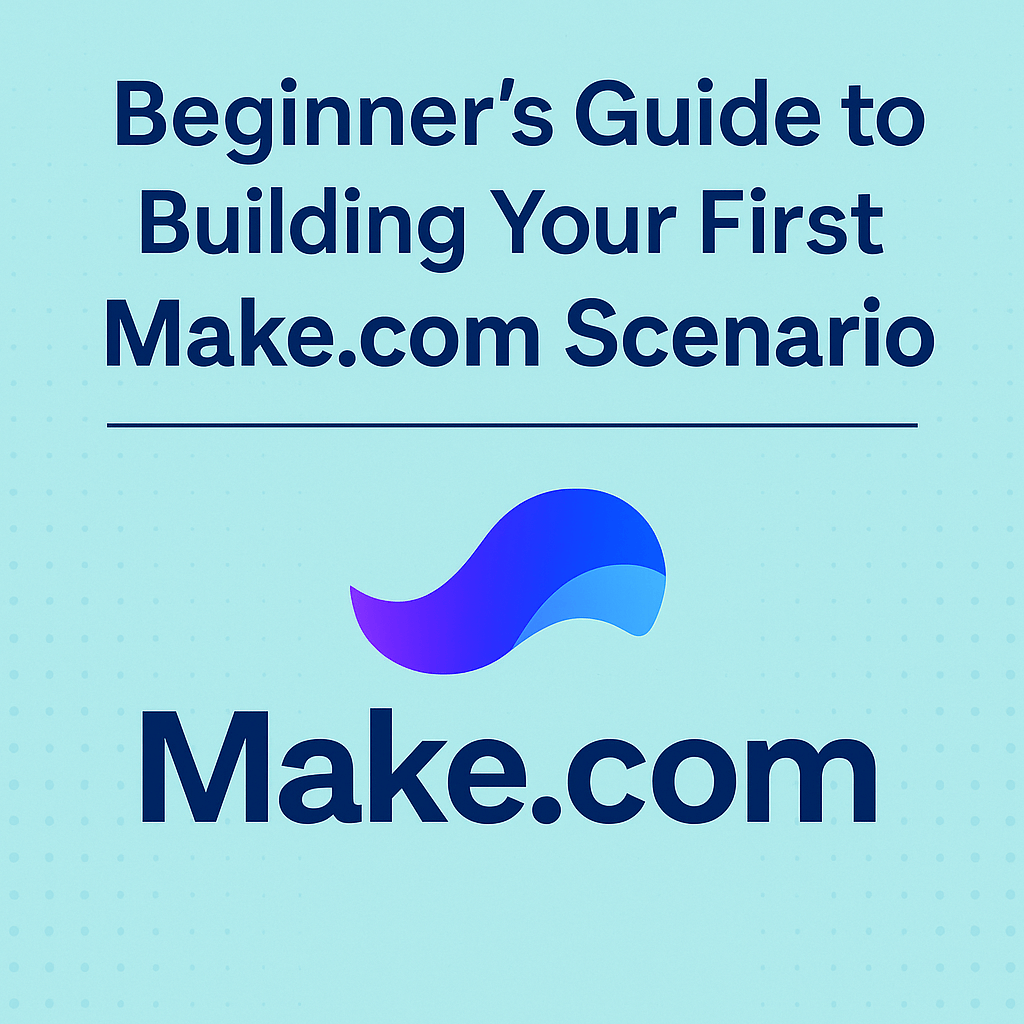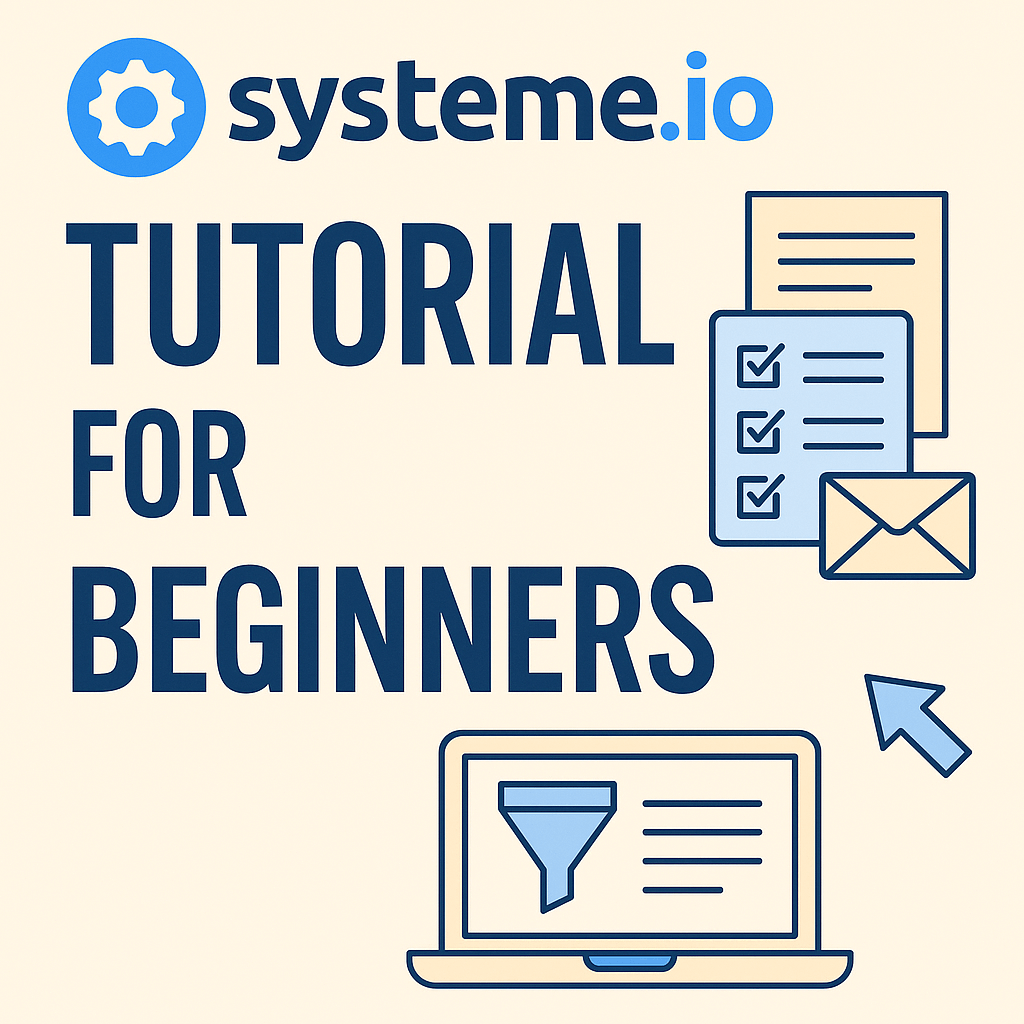If you’ve heard about Make.com (formerly Integromat) but haven’t taken the leap into automation yet, this post is your starting point.
Make.com is one of the most powerful no-code automation tools available, and the best part? You don’t need to be a developer to use it.
In this beginner-friendly guide, I’ll walk you through exactly how to build your first scenario step-by-step, even if you’ve never automated anything before.
Want to see more cool things you can automate, and which one is better? Check out our Which Automation Tool is Better for Creators? post.
What Is a “Scenario” in Make.com?
In Make.com, a scenario is what other tools call a workflow or automation.
Think of it like this:
A new lead fills out a form → Their info is added to a Google Sheet → You get an email alert
Each step in that chain is a module, and the full chain is your scenario.
Why Use Make.com Instead of Other Tools?
Unlike other platforms, Make gives you:
- A visual drag-and-drop builder
- Unlimited steps in a scenario (even in the free plan!)
- Filters, conditions, routers, delays, and more
- Support for 1,000+ apps — Notion, Gmail, Typeform, Facebook Ads, MailerLite, and more
It’s like Zapier, but more powerful and actually cheaper.
What You’ll Build in This Guide
To keep things simple, we’re going to build this basic automation:
🔄 Gmail → Google Sheets
Anytime you receive a new email with the label “Important,” it will log the subject + sender into a Google Sheet.
Let’s go 👇
Step 1: Create a Free Make.com Account
- Visit Make.com and sign up for a free account (no credit card required).
- Once inside, click “Create a new scenario” on your dashboard.
You’ll see a blank canvas that looks like a mind map — this is where the magic happens.
Step 2: Add Your Trigger (Gmail)
- Click the big “+” in the center of the screen.
- Search for and select Gmail
- Choose the trigger: “Watch emails”
- Connect your Gmail account and allow permissions
- Under label, choose:
"Important"(or create your own)
This tells Make to “watch” your inbox and act whenever an email gets labeled as Important.
Step 3: Add Your Action (Google Sheets)
- Click the next “+” bubble to the right of the Gmail trigger.
- Select Google Sheets
- Choose “Add a row.”
- Connect your Google account
- Select or create a spreadsheet
- Map the fields:
- Column A: Subject → map from Gmail
- Column B: From → map sender name or email
- Column C: Date → map date/time received
Now, every time a matching email arrives, that data gets logged automatically.
Step 4: Test Your Scenario
- Click Run once in the bottom left
- Send yourself a test email and apply the “Important” label
- Check the Google Sheet — the row should populate within seconds
If it works, you’re good to go!
Step 5: Turn On the Scenario
Once your test passes:
- Click the ON/OFF toggle at the bottom left to activate it
- Make.com will now monitor your Gmail every few minutes (even on free plans)
🎉 Congrats — your first automation is live!
Bonus Tips for Beginners
- Name your scenario clearly (“Gmail to Google Sheets Logger”)
- Use filters to only log emails from specific clients
- Use routers to create multiple outcomes (e.g., log + alert)
- Use Make with Notion, Stripe, Typeform, Tidio, or even Systeme.io
Want to see more cool things you can automate? Check out our 7 Make.com automation examples post.
Final Thoughts
Don’t let the word “automation” scare you off. Make.com is incredibly beginner-friendly once you start playing with it.
Start with a small, simple task that annoys you every day, like logging emails or leads, and automate it once you feel that first dopamine hit… you’ll be hooked.
Automation isn’t about replacing yourself.
It’s about freeing you up to do more of what matters.