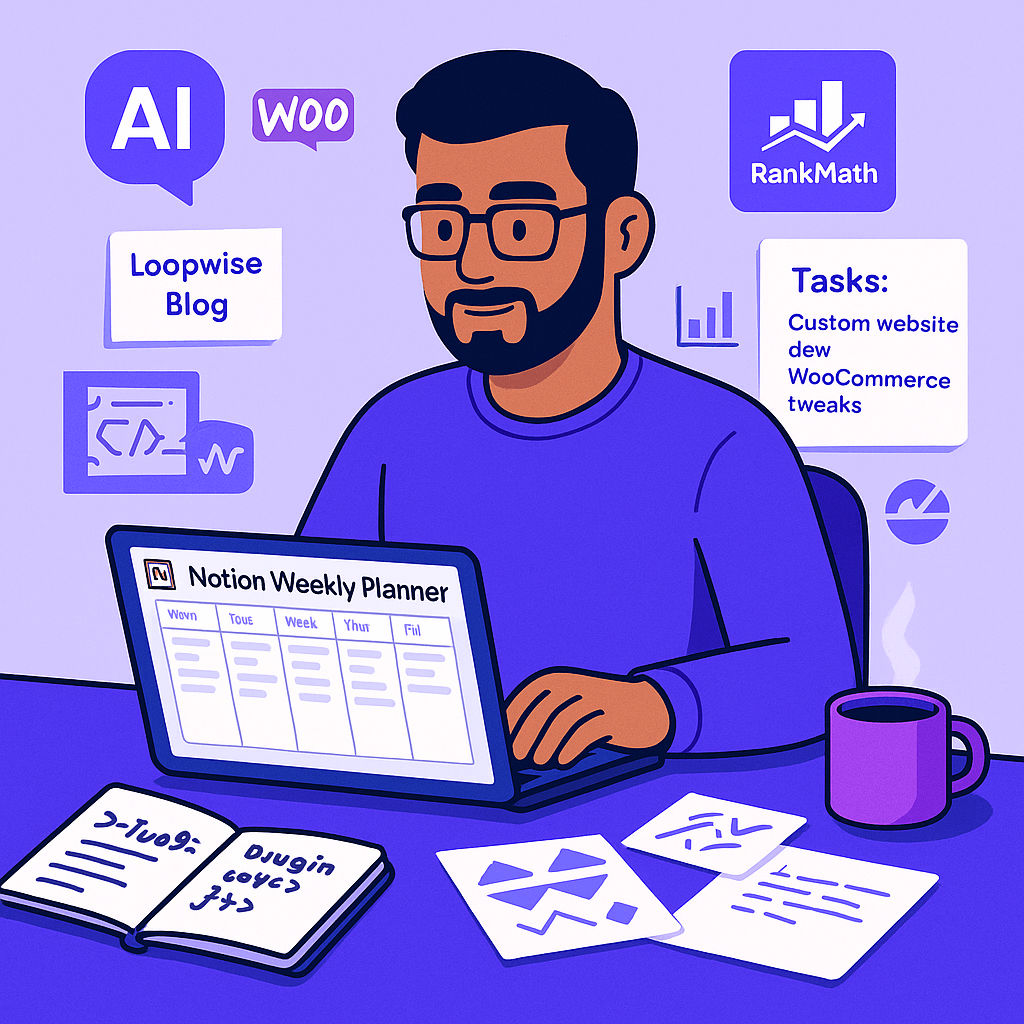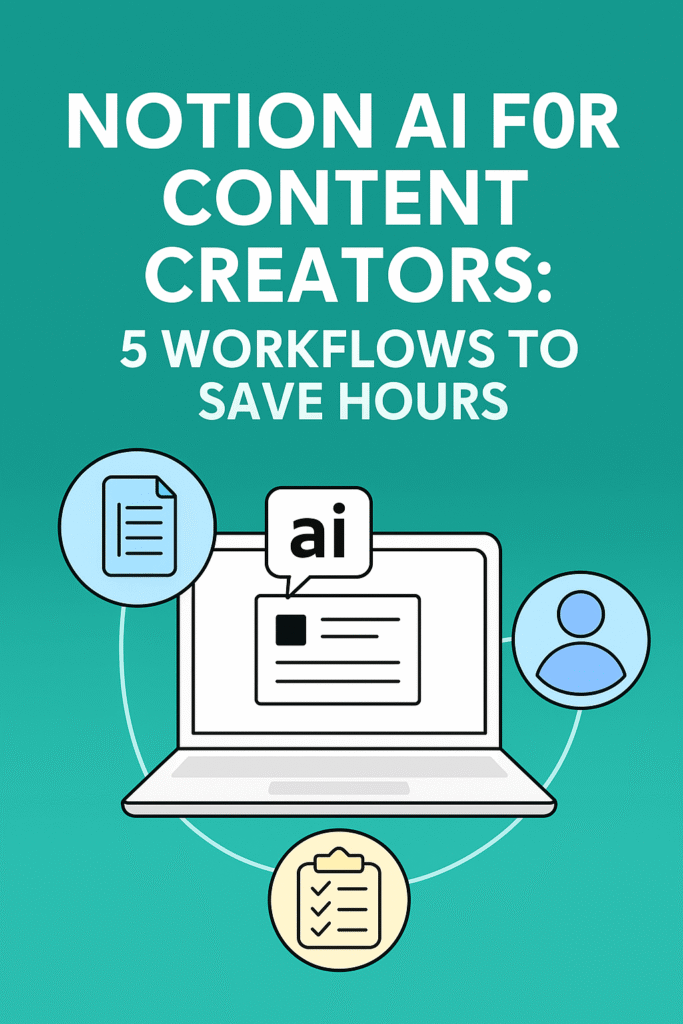Tired of juggling tasks, content ideas, and meetings in your head?
If you’re a content creator or solopreneur, you’ve probably felt the chaos of planning a week, juggling blog posts, social content, calls, and admin work. Notion AI can make this a whole lot easier.
In this post, I’ll show you exactly how I use Notion AI to map out a full week of work from ideation to execution and give you a free template to steal my system.
Let’s make “overwhelm” a thing of the past.
Why Plan Your Week in Notion?
Notion already does a great job of organizing your tasks, content, and goals. But adding Notion AI into the mix takes it further:
- Generate task breakdowns for projects
- Create time-blocked schedules
- Brainstorm content ideas based on your goals
- Summarize meetings and convert them into actionable items
It’s like having a part-time assistant who never sleeps.
My Simple Weekly Planning Workflow
Here’s how I plan every week — usually on Sunday evening or Monday morning.
Step 1: Set Weekly Priorities
Prompt I use:
“Help me plan 3 main goals for the week based on these projects: [Insert current focus areas]”
Notion AI returns a focused list like:
- Finalize & publish the Canva Pro blog post
- Draft LinkedIn content for blog promotion
- Prep client onboarding assets
This keeps me from trying to “do everything.”
Step 2: Plan Content for the Week
If I have 2 blog posts, 3 social posts, and 1 newsletter, Notion AI helps me map it out.
Prompt I use:
“Create a 5-day content schedule for:
– Blog: [Topic]
– Instagram: [Themes]
– Newsletter: [Topic]”
Notion breaks this into daily tasks like:
- Monday: Draft blog outline, write newsletter intro
- Tuesday: Finalize blog post, schedule Instagram reel
- Wednesday: Write newsletter, prep promo tweet
Step 3: Create a Time-Blocked Schedule
Once tasks are clear, I ask Notion AI to generate a daily plan.
Prompt I use:
“Turn these tasks into a Monday–Friday time-blocked schedule (9 am–5 pm) with breaks.”
This gives me a sanity-saving structure to follow each day.
Step 4: Add It to My Weekly Dashboard (Free Template)
I use a weekly planning template in Notion to track it all.
👉 [Grab the free Notion Weekly Planner Template here] (link placeholder)
Each day includes:
- Top 3 priorities
- Time blocks
- Notes & reflections
- Quick links to content or briefs
Step 5: Review and Adjust Midweek
By Wednesday, I re-prompt Notion AI:
“Based on these completed tasks, what should I focus on next?”
It adapts, helping me avoid the guilt spiral of falling behind.
Why It Works
✅ No more decision fatigue every morning
✅ Keeps me realistic, focused, and flexible
✅ Combines content planning + personal productivity
✅ Makes AI feel like a real partner, not a novelty
🔗 You Might Also Like:
Want more time-saving workflows? Don’t miss our Notion AI productivity tips and top AI prompts for creators.
🧩 Final Thoughts
Planning doesn’t have to feel like a chore. With Notion AI, you can go from chaos to clarity in under an hour a week.
Try this workflow for one week. Use the prompts. Steal the template.
You’ll be surprised how much more in control you feel.